Android အတြက္ အသံုး၀င္ေသာ စာအုပ္မ်ား
DOWNLOAD An Android Guide : These Are The Droids You’re Looking For

Android အေျခခံသေဘာတရားမ်ား(Ebook download)
စာအုပ္အမည္ = Android Application ေရးသားဖန္တီးျခင္းဆိုင္ရာ အေျခခံသေဘာတရားမ်ား
ေရးသားသူ = ၀င္းဟိန္း
အမ်ဳိးအစား = PDF
Android ဖုန္း အသံုးျပဳနည္း ျမန္မာလို။
Android အသံုးၿပဳသူေတြလက္ကိုင္ထားသင္႕ တဲ႕ အေကာင္းဆံုး Android Dictionary ၅မ်ိဳး

Android
အသံုးၿပဳသူေတြလက္ကိုင္ထားသင္႕ တဲ႕ အေကာင္းဆံုး Android Dictionary ၅မ်ိဳး
ကို ၿပန္လည္မွ်ေ၀ေပးလိုက္ပါတယ္။။ဒါေတြဟာဆိုရင္ Eng Dictionary ေတြပဲ
ၿဖစ္ပါတယ္။အဂၤလိပ္စာ ေတြ ေလ႕လာသင္ယူတဲ႕ သူမ်ားလည္း ေဆာင္ထားသင္႕တဲ႕
Apkေလးေတြ ၿဖစ္ပါတယ္။Eng to Eng
ဘာသာၿပန္ႏူိင္သလို၊တၿခားဘာသာေတာ္ေတာ္မ်ားမ်ားကို
စကားလံုးတစ္လံုးခ်င္း၊တစ္ပုိဒ္ခ်င္းလည္း ဘာသာၿပန္ေပးႏူိင္တဲ႕ apkမ်ားကို
ေဖာ္ၿပေပးလိုက္ပါတယ္။
Android အတြက္ Dictionaryမ်ား(Eng)

Android ဖုန္းေတြအတြက္ လိုအပ္တဲ့ Dictionary မ်ား

အခုေဖာ္ၿပေပးထားတာေတြကေတာ႕
Android OSဖုန္းေတြအတြက္ အဘိဓာန္ ေဆာ့၀ဲေလးေတြ ပဲ ျဖစ္ပါတယ္။Android OS
အသံုးၿပဳသူေတြ အဆင္ေၿပေအာင္ တၿခားဆိုဒ္မ်ားမွ တဆင္႕
စုစည္းေပးထားတာၿဖစ္ပါတယ္။အသံုး၀င္တဲ႕ ေဆာ႕၀ဲေတြမို႕ မွ်ေ၀ေပးလိုက္ပါတယ္။
Android App Installer: Easy to Install Apps to Android from PC
"I prefer to download some apps
for my Android phone on my computer when I come across some nice apps
recommended during my website viewing. But when I'm finished with my
work and want to try those apps, I don't know how to install them to my
Android phone. It would be a shame to discard them all. Thanks! "
You really don't need to discard those apps downloaded on your computer, and there is an easy way for you to install them all to your Android phone with only one click.
All you need is a free Android app installer: MobileGo Android Manager. If you're using a Mac, please turn to Mac MobileGo for Android.


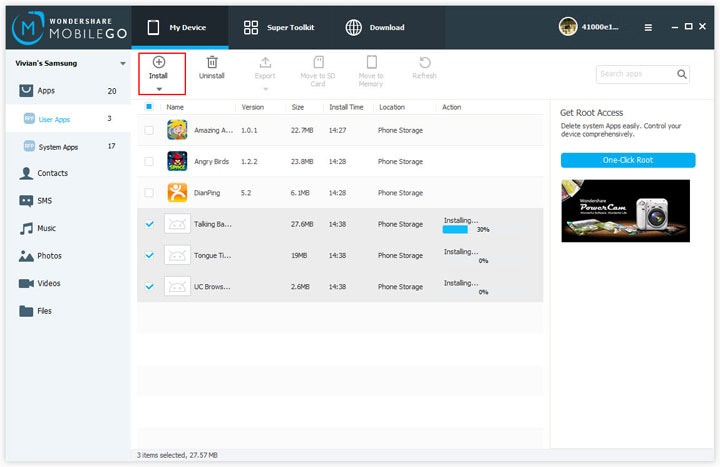
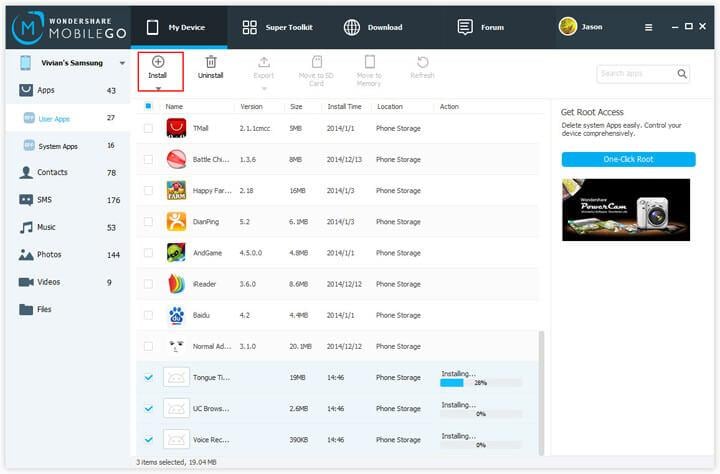
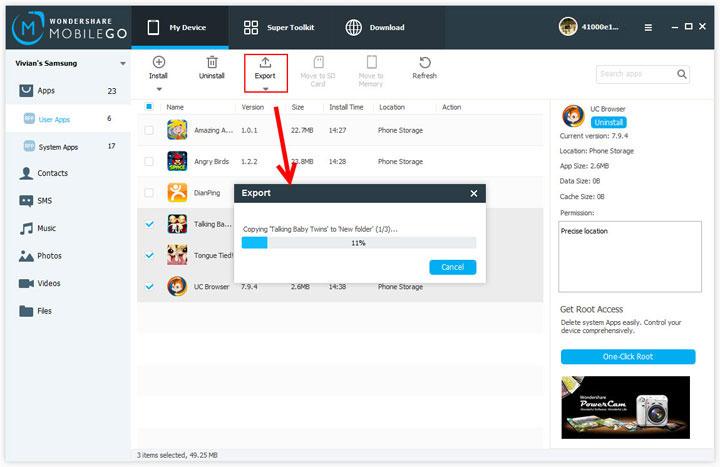
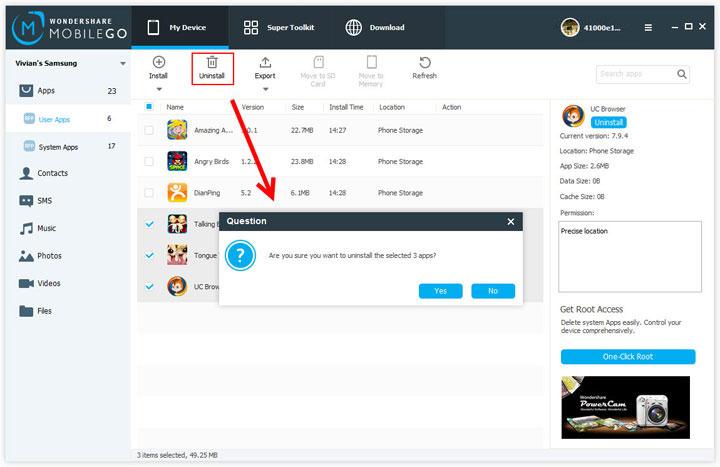
What's more, this free Android file manager can do more, such as back up and transfer your Contacts, SMS, music, movies and photos between your phone and the computer. It's really a great assistant for your Android phone/tablet. Just download it now and make it easy to manage your Android content!


You really don't need to discard those apps downloaded on your computer, and there is an easy way for you to install them all to your Android phone with only one click.
All you need is a free Android app installer: MobileGo Android Manager. If you're using a Mac, please turn to Mac MobileGo for Android.


Note: The guide below uses
Wondershare MobileGo for Android Windows version screenshots. The way to
finish your task on Mac is almost the same. Just make sure you've
downloaded the right version according to your situation.
Run this app installer for Android on your computer.
Then connect your Android phone to the program on computer with a USB
cable, or through Wi-Fi. Just choose the way you like. And then go to
"App" tab, where you can install app from PC, uninstall app from your
Android phone, even export app to your computer.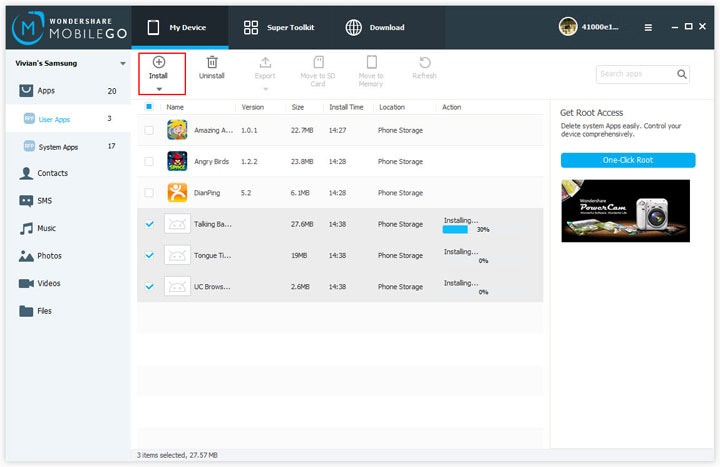
Install your apps from PC to Android
Here you can find that all your installed apps are listed in the "App" panel. Click "Install" to import all APK files you downloaded or shared by your friends either to the SD Card or Phone Memory. Then all the files will be installed to your Android phone one by one. When it finishes, you'll find all apps are properly installed on your phone.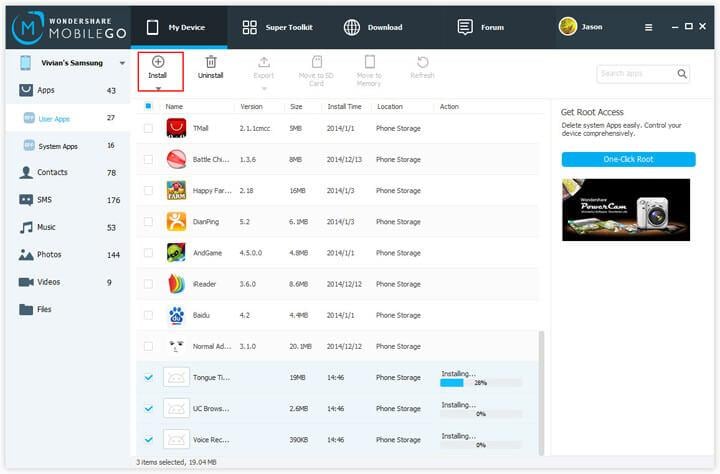
Export your apps from Android to PC
Not only install apps from your computer to Android phone, you also can use this Android app installer to export your apps on your phone to the computer. It's very easy. Select the apps that you want to export, and then hit on "Export" and choose a place to store them. OK. They have been exported to your computer now and you can share them with your friends easily.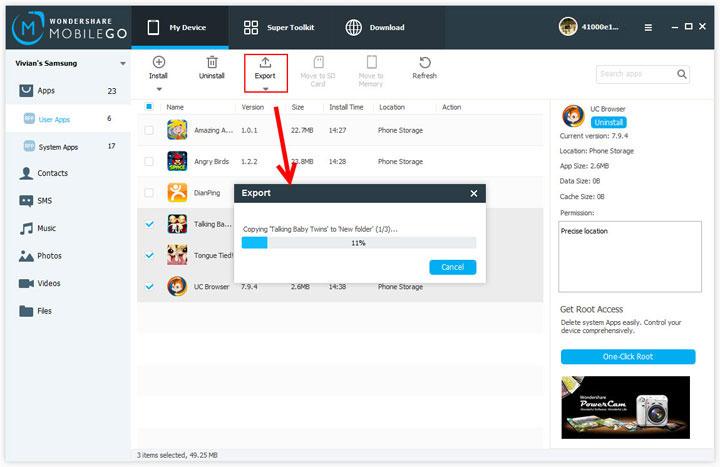
Uninstall your apps on Android
If you want to manage your apps and only leave your favorite ones, you can clear all the unwanted apps with one click. Select the ones that you want to remove, and hit on "Yes" on the pop-up window. Then all the selected apps will be completely removed from your phone. You can choose to uninstall them one by one, or uninstall them all at one time (select one app, and then press "Ctrl" on your keyboard and continue to select other apps.).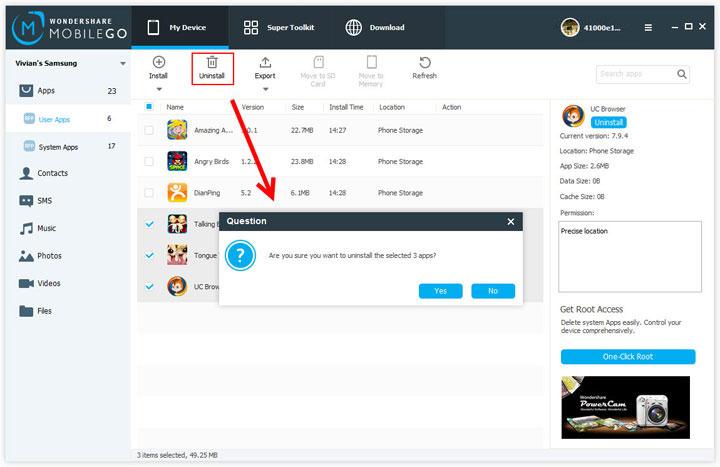
What's more, this free Android file manager can do more, such as back up and transfer your Contacts, SMS, music, movies and photos between your phone and the computer. It's really a great assistant for your Android phone/tablet. Just download it now and make it easy to manage your Android content!





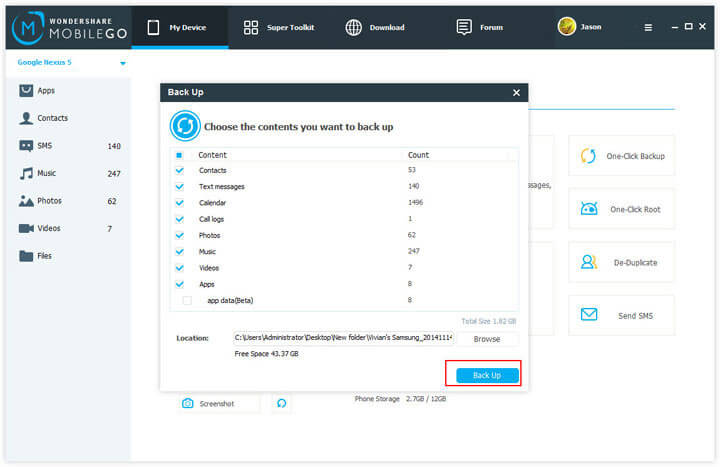
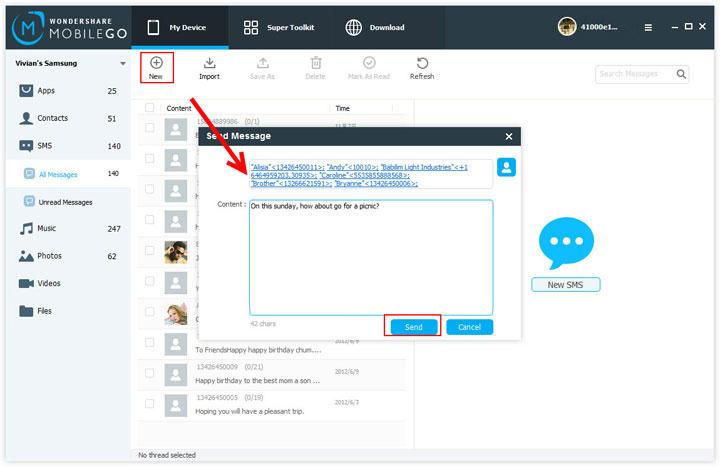

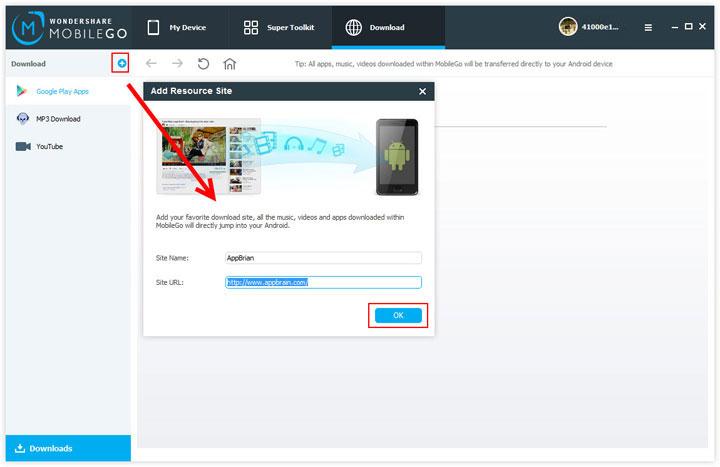

No comments:
Post a Comment